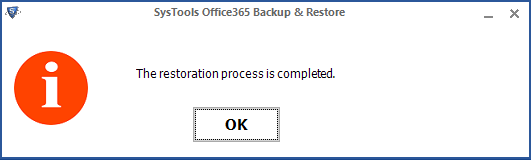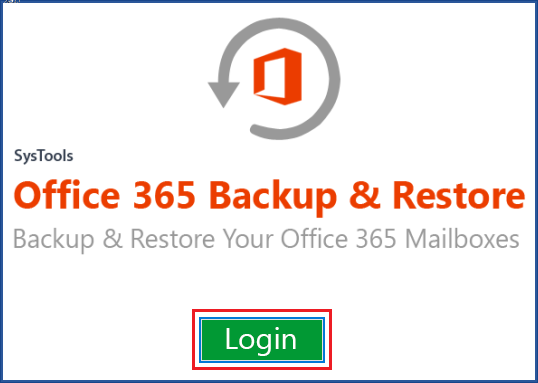An Easy Guide to import Outlook to Office 365
Following steps with screenshots explains the working of the software and gives an overview of its entire features.
Step 2
Login with your Office 365 account by providing username and password.

Step 3
Select Office 365 Restore radio button for moving outlook pst file to microsoft office 365.
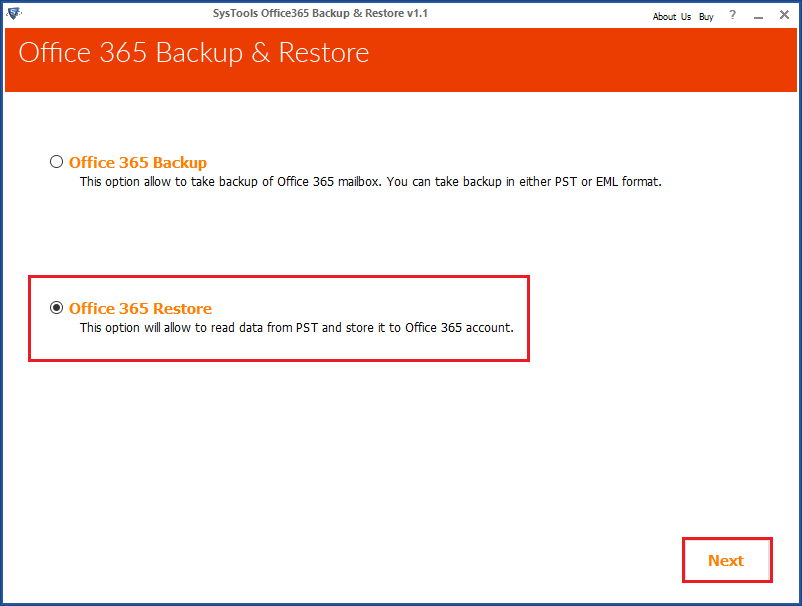
Step 4
Browse for PST file in your system and select the desired PST file and click on open.
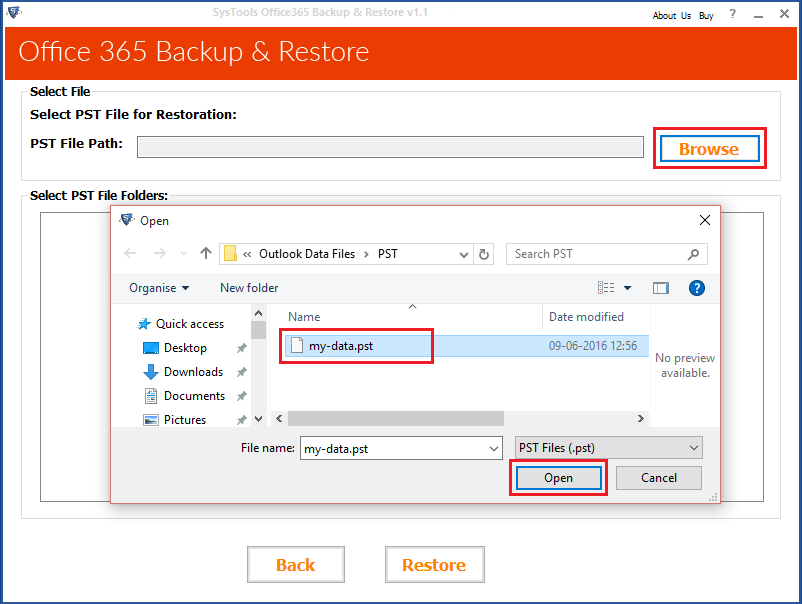
Step 5
Now select the folders you want to import and after selecting files click on Restore.
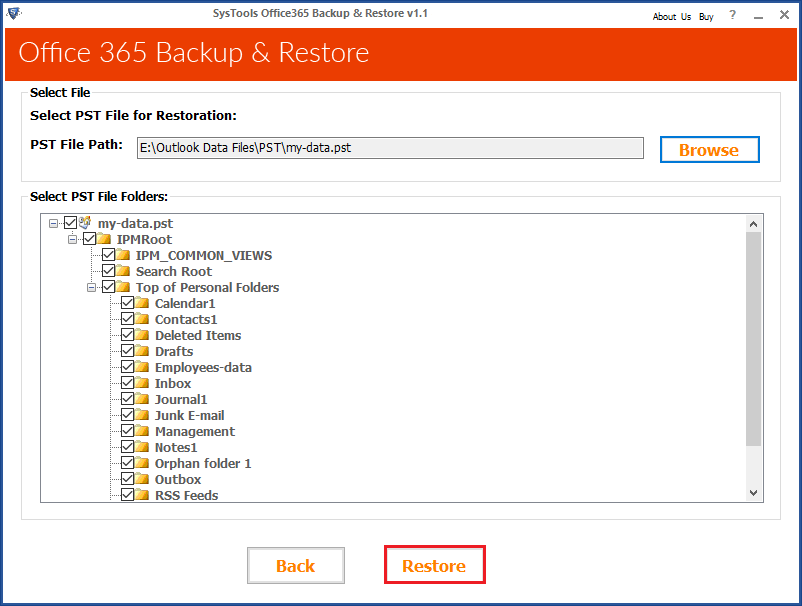
Step 6
A window appears in which you select the items for migrating. Mark on create folder hierarchy for maintaining hierarchy of PST file. You can also apply filters to select some specific mails.
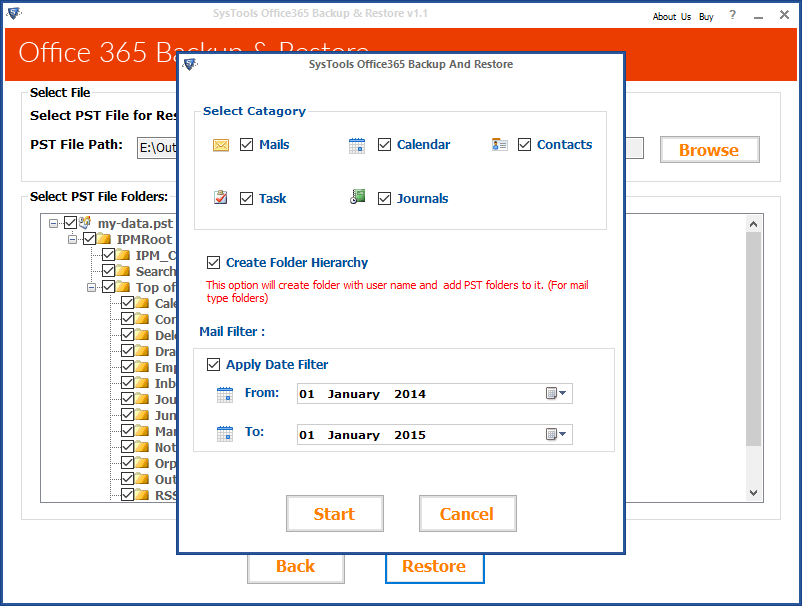
Step 7
To start the migration process click on Start.
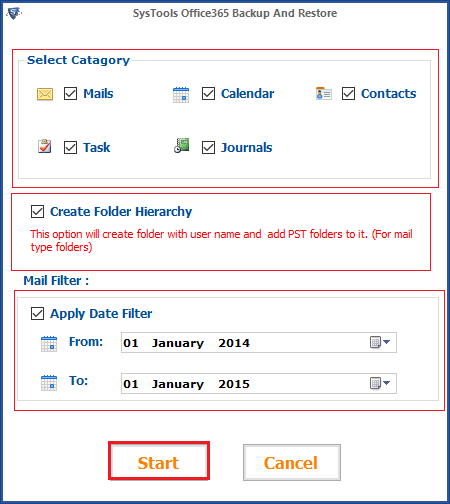
Step 8
A screen appears displaying the details of item imported.
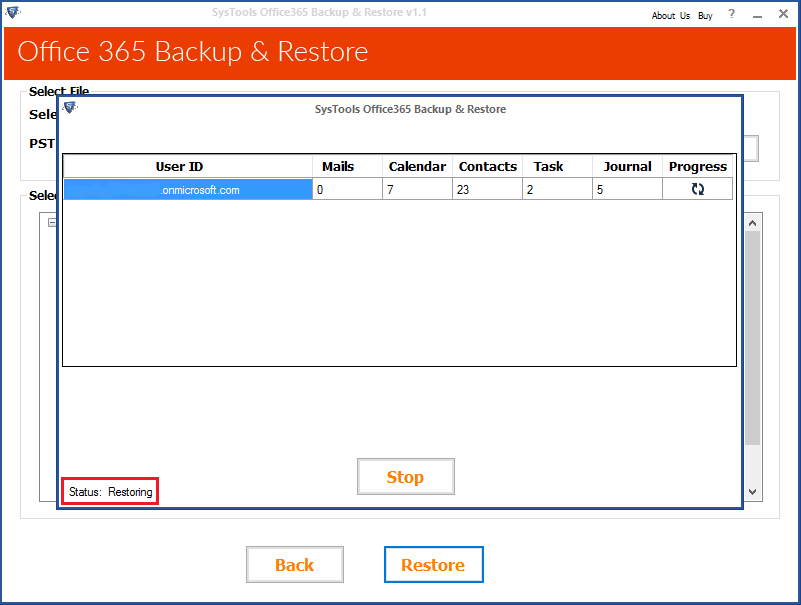
Step 9
After completion a message will be shown 'Restoration process is completed'.