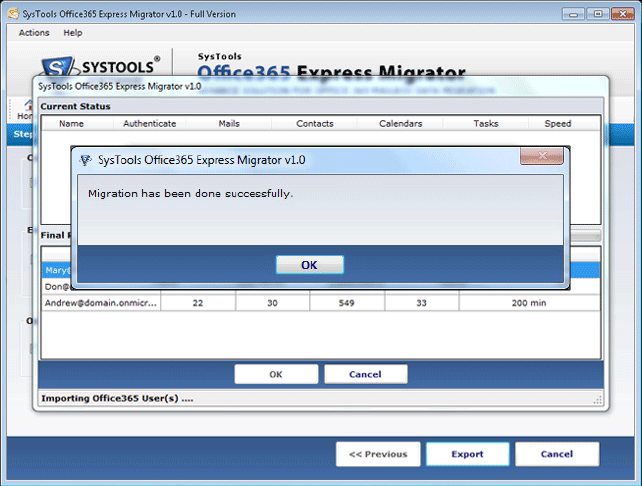How to Migrate from Office 365 to Office 365
Know to shift data with speed through this utility. Get step by step overview about the software working through screenshot of the tool to understand how to migrate from office 365 to office 365 by using its entire features.
Starting the Working Steps of the Product
Step 1
Download, install and run the setup. Go to START button, open software. Given below screen will appear on the screen.
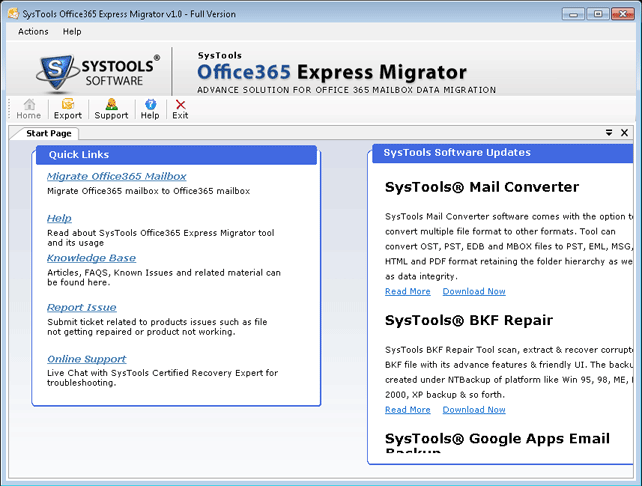
Step 2
Click Export button to start the migration process
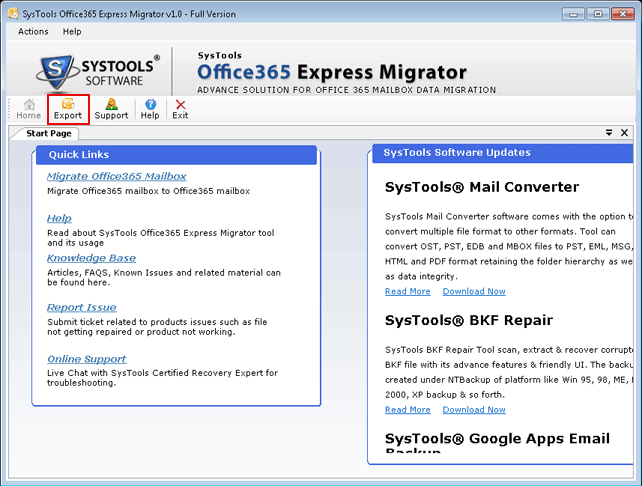
Step 3
Provide Mailboxes source and destination ID and Password manually or through a CSV. View a sample CSV file by clicking on view sample CSV.
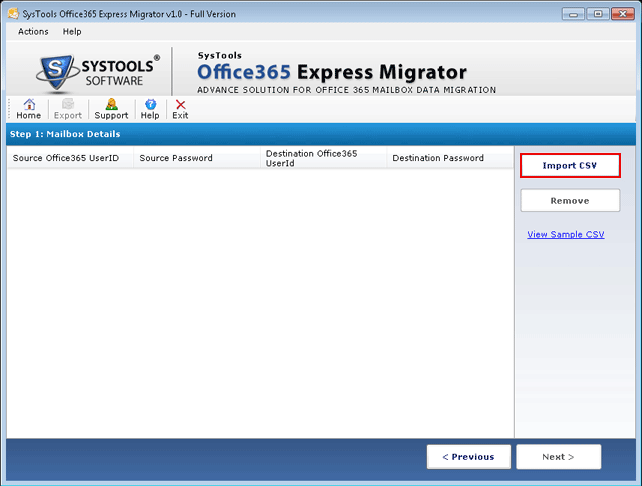
Step 4
Select the CSV file and click open. Make sure the Office 365 mailbox ID and Password details must be given in CSV file.
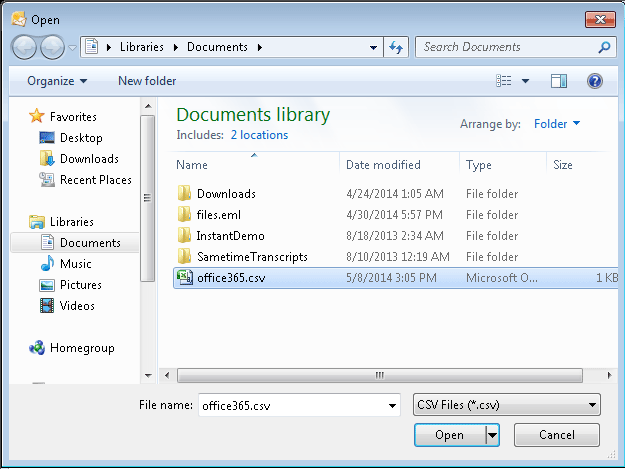
Step 5
Make sure the same screen must appear. click NEXT.
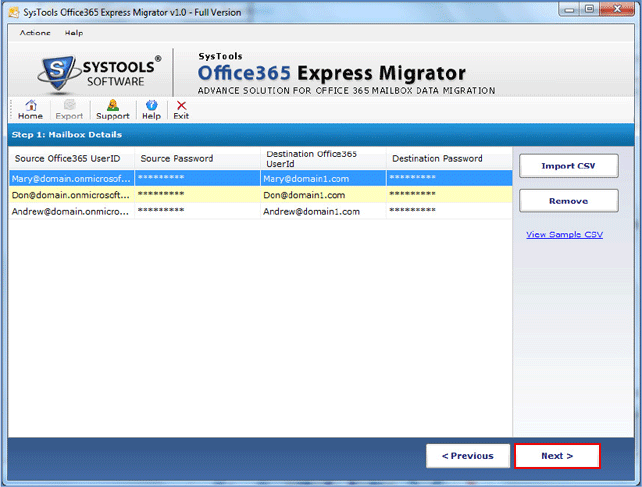
Step 6
Select single, multiple or all category at once, Apply Emails Filters to sort emails from and to receive on interval and Check Duplicates to check for duplicate from current folders. Click Export

Step 7
The software start the migration process and first authenticate the mailboxes and then show the count details of the items present under the particular mailboxes. It also previews the final report.
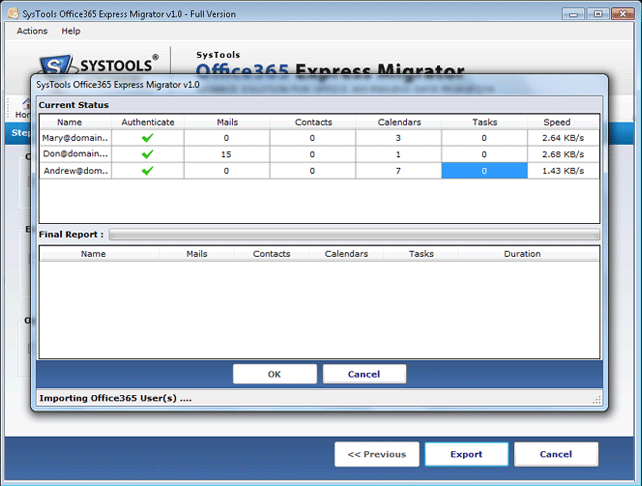
Step 8
A screen appear which confirms that the migration is completed successfully.