Search & Edit User from Office 365
Occasionally, Office 365 admin requires editing information of existing users of specific Office 365 domains. At this situation admin user can employ a best office 365 account manager application that will search user from numbers of existing users and also offers to apply change in the desired field. User will found this mesmerizing application very intact and resourceful. The application requires Office 365 Admin account credentials to begin the process. The specialty of the tool is that it only allow user who have admin right to execute the process.
Sometimes user went into a situation where they need to add user in Office 365 for specific domain. To add new user they need to create new account for the coming member. For such kind of operations expert's Level knowledge is required to handle task carefully. Only Office 365 admin has such privileges to execute such task. Thus to make it quite user friendly, time efficient & simple perform this task using a high quality, outstanding and an automatic application.
Let Begin With Finding Old User Accounts
- Open the software and login with Office 365 admin credentials. The software will showcase its multiple features screen. Just click to Add Users in Domain tab to find Office 365 licensed, inactive users. The software is very simple to understand and it help admin user to save its valuable time by doing all operation automatically.
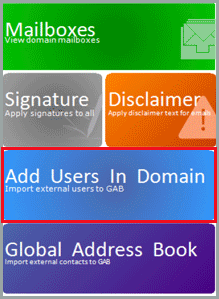
- As user click to add user in domain tab it will comes to its next section "Manage User". Enter the name or user name initials to the search field and press search button. The software will simply find the desired
result through its automatic intelligent internal algorithm.
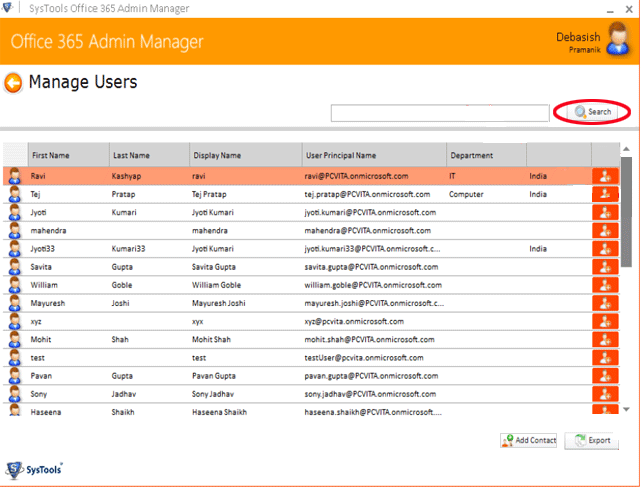
Modify or Edit User Information
- The software offers to edit existing user information. User can change password, user name and edit all user information of Office 365 specific domain.
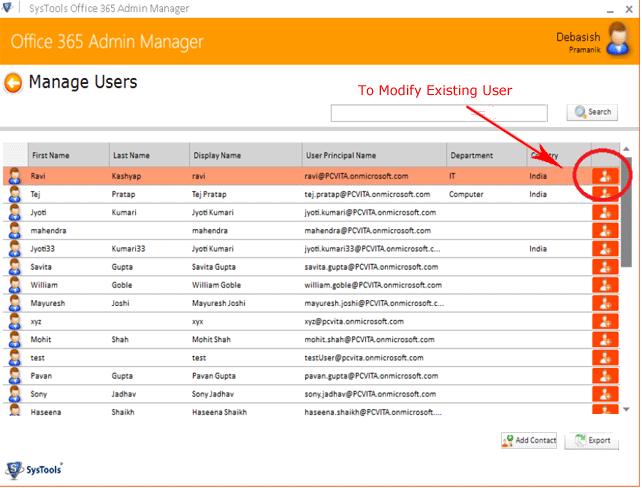
Setup New User Account in Office 365 for Specific Domain
- This offering details how to add new user in Office 365 and it eventually replace users mind to why not perform this task automatically by using the tool. The working of the software is simple & it will let you experienced as its taking Office 365 administration to a new level.
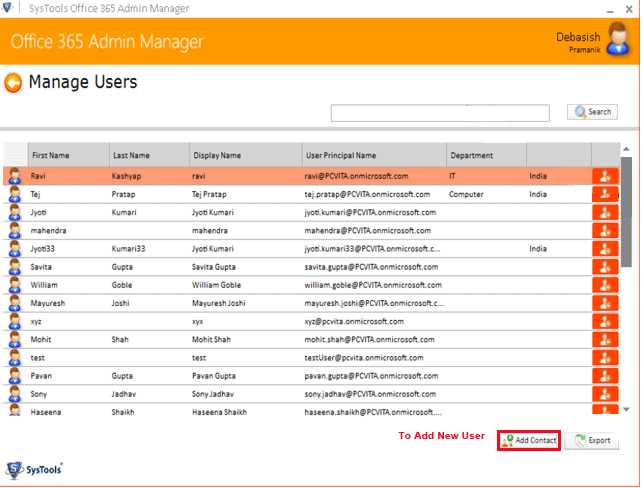
- As user click to add contact button, next screen will appear on the screen stating with desired field. In order to make new account user need to fill information that are needed. Click to save button after all information.
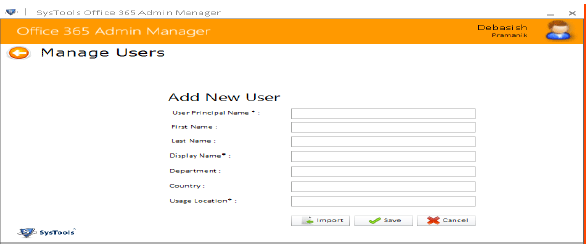
Import New User Via CSV file in Bulk
- To minimize time software also accept to import data via CSV file. Just click to import button to browse CSV file.
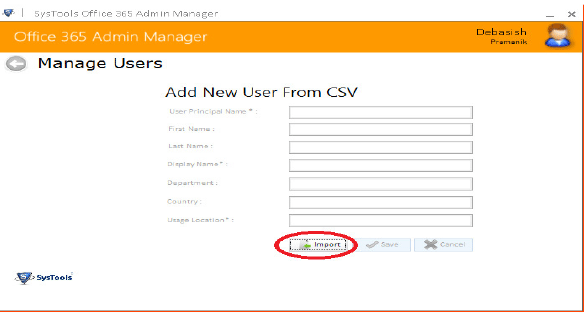
- Ensure that the format must be same as given below, the software import user account in bulk with the help of CSV file. If the user needs to create multiple users account than use this feature to save time and efforts.
