Open Mailboxes Under Same Office 365 Domain
The administrator of the organization must have ability to view, open user mailboxes to check the mailbox quota and size. Although there is no method to check such information but the tool allows admin user opening, view and manage bulk mailboxes at once. And now with the help of the tool no question left unanswered for the admin related to opening of multiple Office 365 mailboxes. Admin can get all mailbox information of Office 365 mailboxes by using this feature of the tool.
View Multiple Mailboxes Of an Office 365 Domain
- First of all, users need to download the software to make use of its abundant attributes. After successful installation run the application. Now begin process to view and open all mailboxes by opening the software. As the software starts, it will redirects user to Office 365 Login page put credential of Office 365 with admin rights.
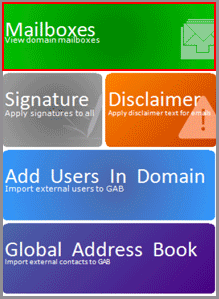
- To check all mailbox information present under admin account click Mailbox Tab. This will preview all Office 365 get-mailbox information. Admin will experience complete access to all mailboxes all user mailboxes details comes under the given fields: Full Name, Email Addresses, User Quota and Last Login.
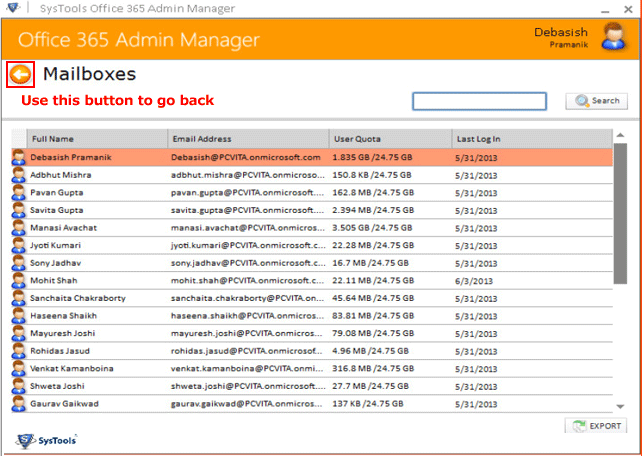
Search-Mailboxes of Specified Office 365 Domain
- Office 365 has so many mailboxes and it is bit typical to find out any singular mailboxes. Search shared mailboxes or inactive mailboxes very easily through this software. Thus the software has a search button to find out any specific mailbox. Just enter the name of the software and click to the search button.
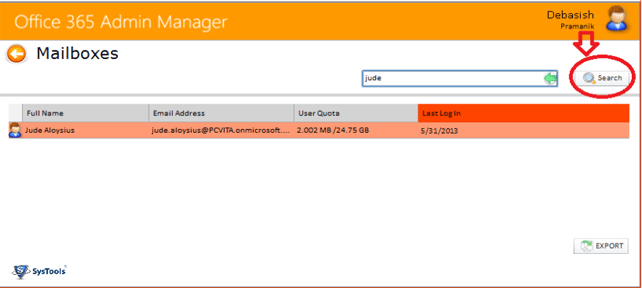
Export Mailboxes of Office 365 Domain
- Start a process to export user mailbox office 365 specific domains to CSV file format. The software gives permission to admin to export mailbox list into CSV file format automatically by clicking on the export button.
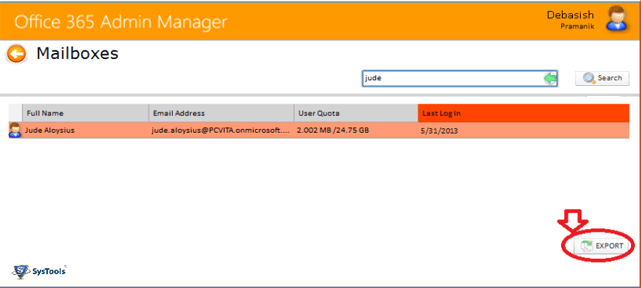
- The software also allows to save mailbox result into CSV file format give a particular save as location. Create a new folder or save existing folder in your machine.
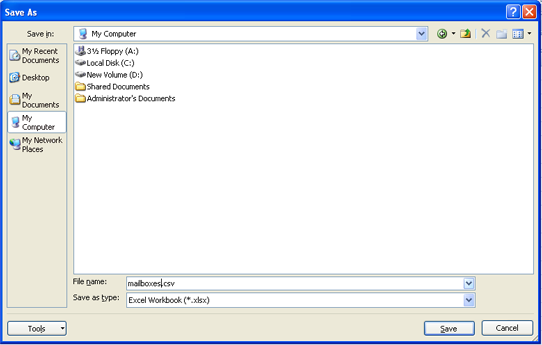
- Display all the mailbox results in a given below format with the following field: First Name, Last Name, Display Name, User principal Name, Department, and Country.
