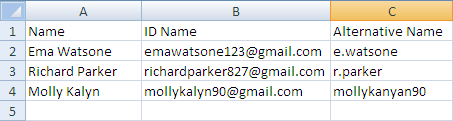Add External Contact Office 365 in Bulk
Sometimes situation arises like user needs to add several external contacts to office 365 specific domain. It will be better to execute this task using quality software which does not get any external agent along with it. So that it will become easy and time consuming for the Admin user to create or add multiple externals contacts in office 365 without any danger of getting viruses.
Automate the process to bulk import external contact into global address book office 365 for a specific domain using software. To add contacts in bulk create a CSV with Name, Last Name, User ID, and Email Address.
Process to Create External Contact Office 365
Surely, daily user need to communicate with contacts which corresponds to externals contacts outside your organization (client, services, support and colleagues) those are not a part of your organization. Thus some external contacts are required to add in Global Address Book (GAB) for easy access to all employees. See how to execute this task conveniently.
Add External Contact Manually
- Open the software and click to Global Address Book tab to add external contact to Office 365 specific domain.
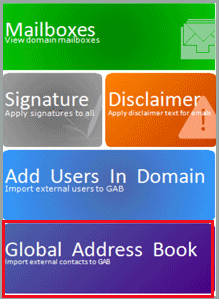
- Add external contact to global address book in Office 365 specific domain by filling these details manually. The required information of given field: Contact Name, External ID & alternative name. Click to save button.
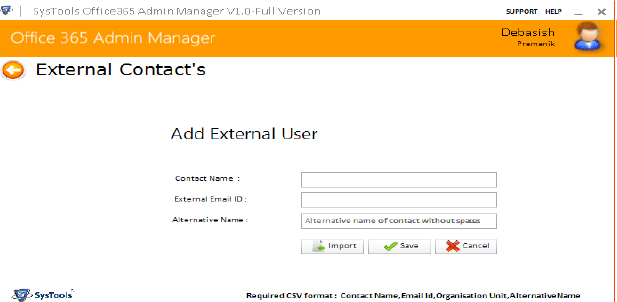
Import External Contact to CSV
- To import contact in bulk in Office 365 specific domain use CSV file. Add contacts details to CSV file in the same given below format and saved the file.
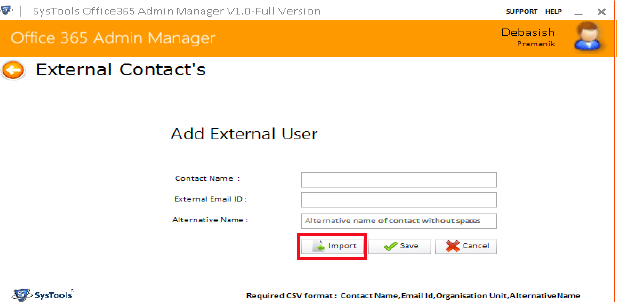
Browse CSV file
- Click to import button and browse the saved file to import contact in bulk. When a confirmation message appears to the screen stating external contact saved successfully close the application.