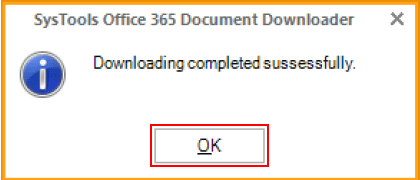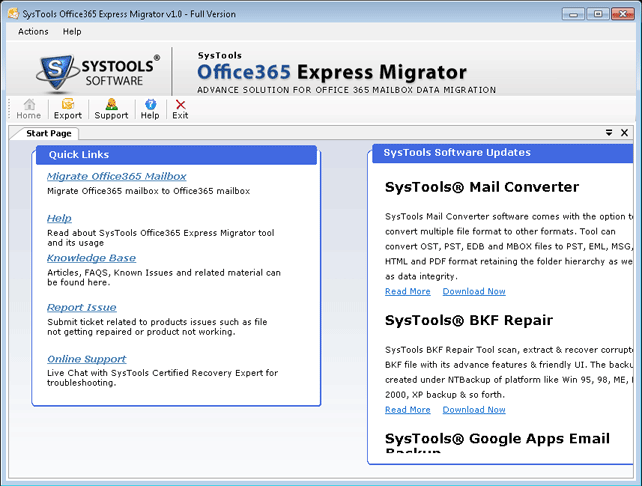Step by Step Working Process of the Software
Take a look on the software working through a detailed step by step procedure. Watch complete working process of software through screenshots which are easy to understand.
Step 2
Open the software you will get the main screen of the software click next to continue.
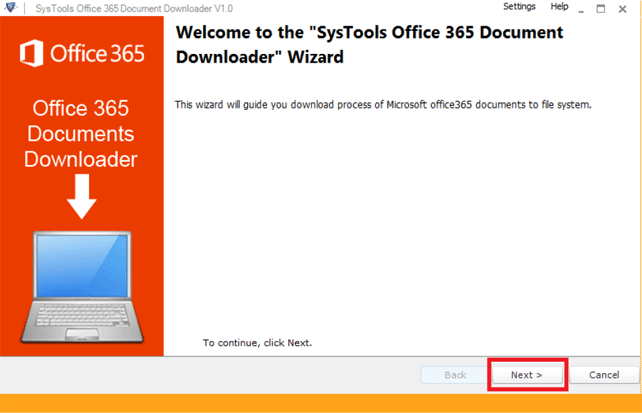
Step 3
Provide Office 365 URL and login account.
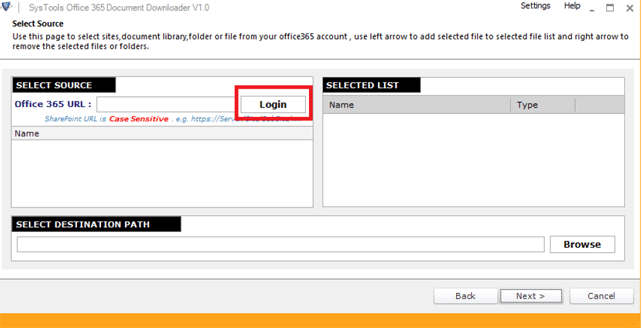
Step 4
After successful login all details of Office 365 accounts will appear on the screen select sites to download document library data. The selected items will preview on the left hand side under selected list. To give the destination location click on browse button.
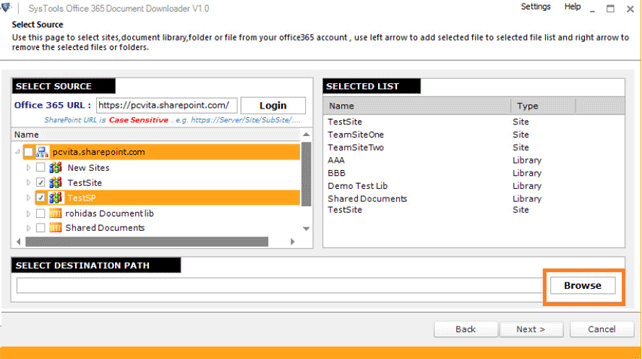
Step 5
After giving all desired details click to next button.
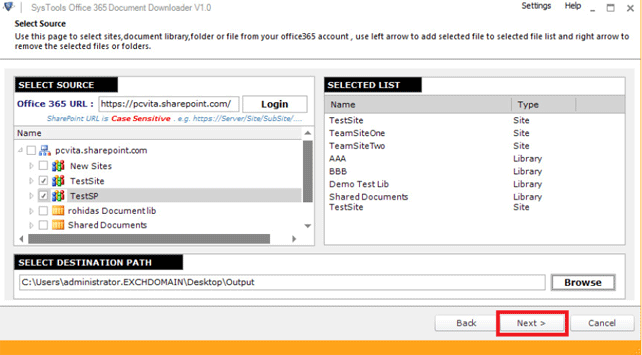
Step 6
Apply different filers on Document library
Attribute filter: allows overwriting existing file, save file by maximum size limit & maintain folder hierarchy
File Type filter: if user wants to exclude or include any specific file type then this option will let you do so. Just mention the file type in below space and check checkboxes according to your need.
Date Range Filters: To sort documents according to specific date range checks the checkbox of this filter and put from and to date
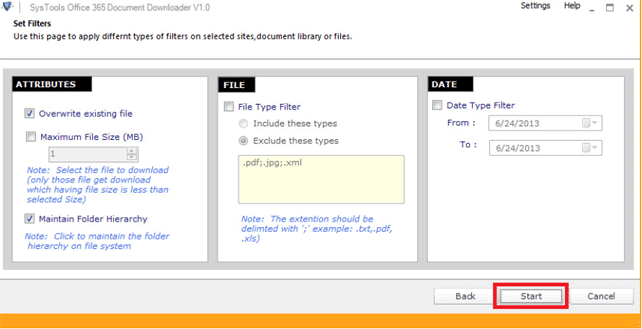
Step 7
The summary will appear on the screen giving details about download. Only perform any other operation once the documents get downloaded completely.
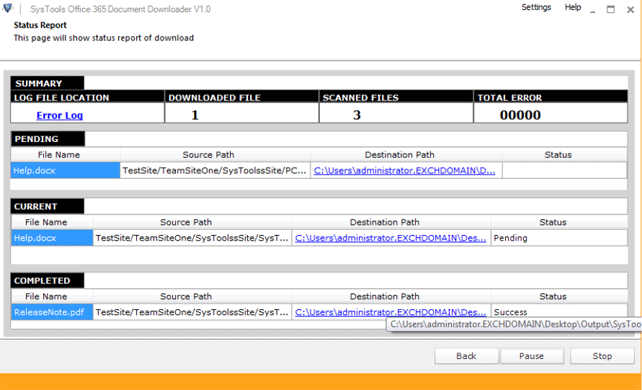
Step 8
A confirmation message will appear showing documents downloaded successfully