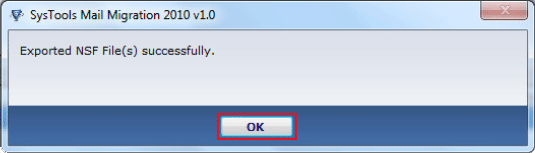Step by Step Details about Migration Process
Take a look at simple working procedure of the product to understand the software work flow. Each step is explained using the screenshots so follow the instructions step by step.
Step 1
Download & Run the software » Click on 'All Program' from Windows Start Menu Button » select Mail Migration Office 365 software » Click at Export button to start the procedure for Domino Mailboxes migration.
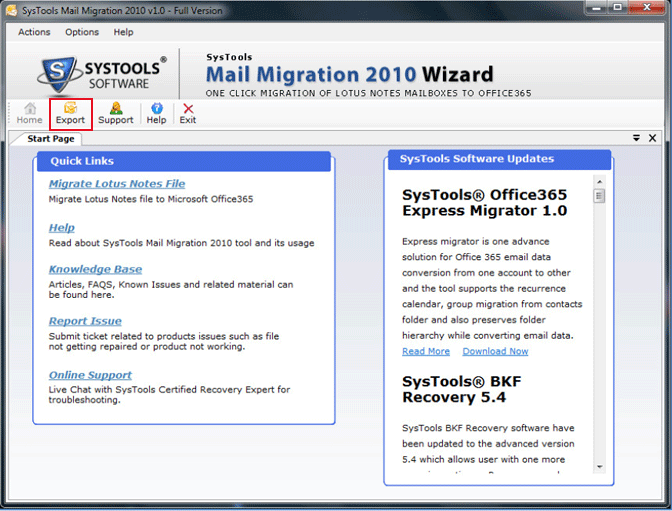
Step 2
To migrate Domino server mailboxes pick "Conversion of Domino Server Mailboxes to Office 365" and hit next button.
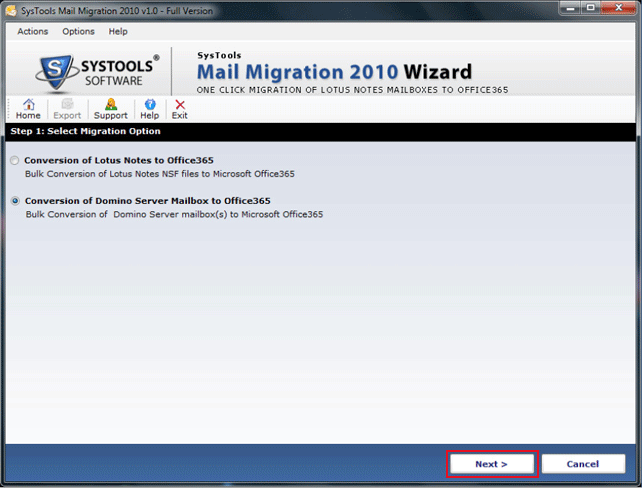
Step 3
Provide login details for Domino Server (Name and Password) and Logon to IBM Domino Server.
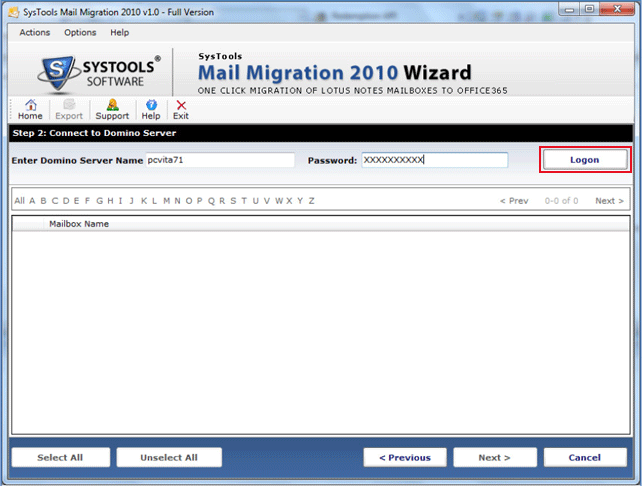
Step 4
A list of alphabets will appear, click to any alphabet to see all the mailboxes beginning with that alphabet. Now select the single, multiple or Select All option to migrate the selected mailboxes to Office 365. To unselect any mailboxes select that particular mailbox and click to Unselect button. Click Next for the next step.
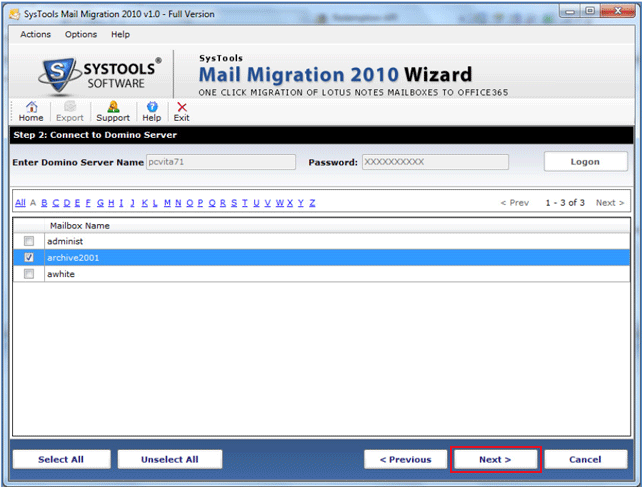
Step 5
If select any single mailbox, Enter Microsoft Office 365 user ID and Password in which account you want to store data after migration (can move data into multiple accounts). Click Next for next steps.
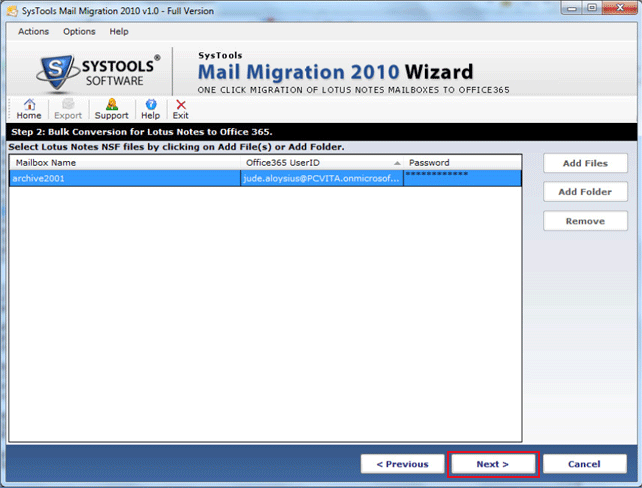
Step 6
Apply Filters to wipe-out data from Emails, calendars and Tasks items and click Export to migrate mailboxes data finally to Office 365.
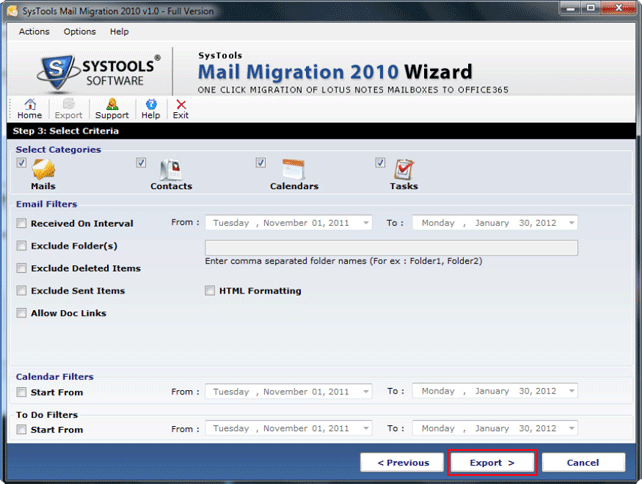
Step 7
View Status Report to see the complete detail like which mailbox and what items with its number of count have been selected and migrated to Office 365.
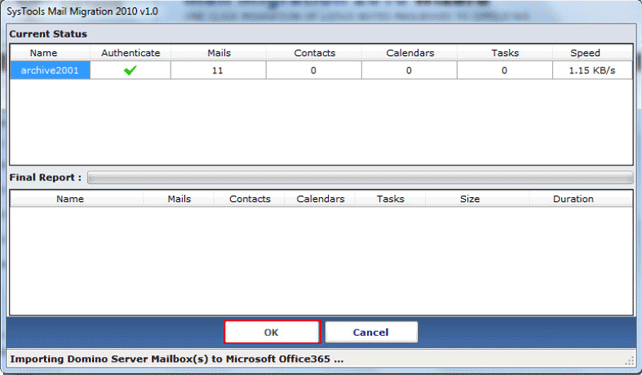
Step 8
Hit Ok to after the completion of the migration process.