Centrally Add Disclaimer to Office 365
Highly regulated industries often need to add disclaimer to Office 365 all outgoing mails in order to limit the liability of receiver. A disclaimer message is a part of emails placed at the bottom of the mails in order to state that email is confidential and the information under the mails is not meant to share with anyone.
And via transport rules of Office 365 it is hard to set a disclaimer message it takes lot of reading to understand the process involved. Great experience and complete Office 365 expert level knowledge is required. To make the process easy of adding disclaimer our developers design a application for the admin of Office 365. The app only needs admin account login details and internet connection to make the entire process functioning.
Simple Office 365 Apply Disclaimer Steps
Make the process of appending disclaimer to Office 365 outgoing mails simpler and time effective for the end users. Yes, it is possible to complete this task without Exchange's transport rules and control panel.
Note:User must have Office 365 admin account
Starts with Creating Office 365 Email Disclaimer
- Download Office 365 Admin Manager software to make process effective. As user open the software it will automatically navigate to Office 365 admin login page. Put account credentials to login. The software only allows admin to add disclaimer to all emails.
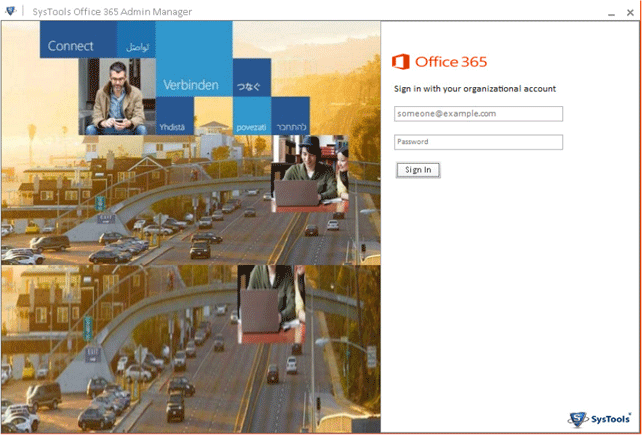
- As user successfully signs in, they will get the main screen of the software that includes all special feature of the software. Click the disclaimer tab begin the process to add disclaimer to office 365 all outgoing emails within few minutes.
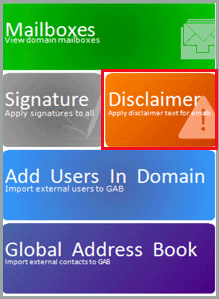
Put Disclaimer Text and Save
- Write message on the space provided this function also include RTF (rich text format) to apply special features or highlight import element of the message. Click to save button as the process completes.
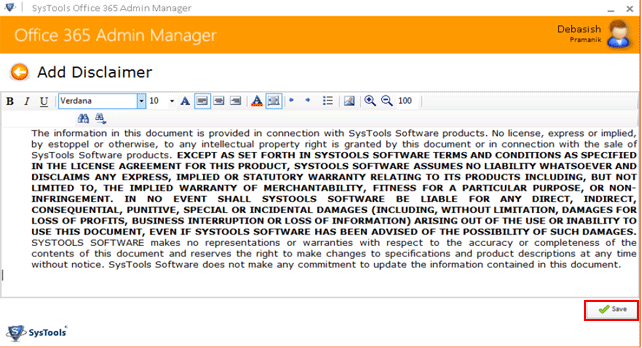
Apply to all User Emails
- The process might take some times according to the number limit of the users. Thus wait till process complete.
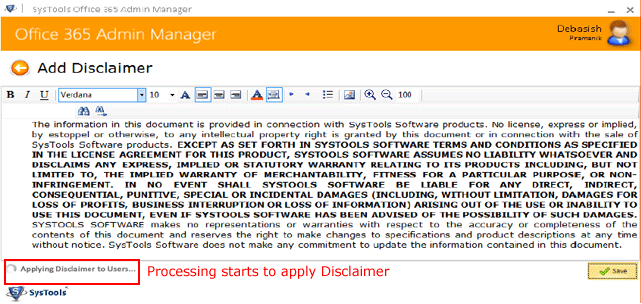
- When the process completes a confirmation message appear on the screen. Click OK and exit application.
